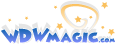cjkeating
Well-Known Member
I've been picked out as a two on both Space and TSMM before.Space Mountain “technically” has one, but you just have to tell the CM at the split you’re a single rider and they put you in the line
I've been picked out as a two on both Space and TSMM before.Space Mountain “technically” has one, but you just have to tell the CM at the split you’re a single rider and they put you in the line
The problem is this, Iger has mentioned several times that overcrowding is an issue with guest satisfaction. And before the pandemic, the Magic Kingdom was certainly overcrowded. So in order to raise people's appreciation for Magic Kingdom, the overcrowding needs to be dealt with.So, if one of Disney's goals is to maintain the public perception that it is the absolute best in theme parks, and MK is the park that people associate with WDW, that goal would be furthered by ensuring that MK has a high-capacity, state-of-the-art, knock-your-socks-off E ticket or two.
Or to build a new resort in Iowa.The carrot approach is to put more attractions and e-tickets in the other three parks to draw people out of the Magic Kingdom.
Do we know what it will look like? We have a pretty good idea. Especially for those who read the thread...
I agree that the other parks should have more attractions.
However, MK's high attraction amount is primarily (though not entirely) due to its A-D tickets, and IMHO, no area of MK reaches the impressiveness-level of World Showcase, Galaxy's Edge, or Pandora (or almost any of DAK).
So, if one of Disney's goals is to maintain the public perception that it is the absolute best in theme parks, and MK is the park that people associate with WDW, that goal would be furthered by ensuring that MK has a high-capacity, state-of-the-art, knock-your-socks-off E ticket or two.
Are you doing that in Sketchup?
Download and install Google Earth Pro, it's free!
Go to where you want to plop the building. Hit "R" to center yourself above the plot looking straight down. Make sure Terrain is unchecked. Click on the polygon tool. Here I shall add a tower to World Showcase Plaza...
View attachment 295145
Left click to drop corners and edges of your polygon. Right click erases a point. You can grab and drag points around. You can chose the color of the line and the fill and their opacity. If you don't want a fill, but just a wire frame, reduce area's opacity to zero. Likewise, zero opacity on the lines hides the frame. Here's a pentagon...
View attachment 295146
When you got the right shape and placement click OK to save it. Now, we'll add height. Right click on your polygon on the map or on the places menu and click Properties to alter it. Go to Altitude. Chose relative to the ground and check Extend sides to ground. Use the slider to add height or type in the altitude (in meters). Let's make it 20m tall and click OK....
View attachment 295147
Now you want to go into 3D mode, so, click Terrain and 3D buildings. Now, position yourself (the camera's POV) to see how the model looks in 'the real world.'....
View attachment 295148
The problem is this, Iger has mentioned several times that overcrowding is an issue with guest satisfaction. And before the pandemic, the Magic Kingdom was certainly overcrowded. So in order to raise people's appreciation for Magic Kingdom, the overcrowding needs to be dealt with.
Putting more E tickets in Magic Kingdom right now will only exacerbate the overcrowding problem. So, if Disney wants people to think that the Magic Kingdom is the best park, it needs to deal with the overcrowding.
The stick approach is to keep raising prices, or to put in an attendance cap like we have now during the pandemic. The carrot approach is to put more attractions and e-tickets in the other three parks to draw people out of the Magic Kingdom.
Right, that's true.
In a perfect world, they could add lands to MK (like they did at DL), which would increase park capacity and improve crowd flow. But of course, we shouldn't expect anything at the budget-level of a land to be considered anytime soon...
Disney seems to aim high (not always getting it right mind) or not at all with additions these days. I cant ever see them create rides like Pinocchio, Alice in Wonderland, Roger Rabbit, but it’s these rides which really elevate Disneyland as an experience above MK. They’re not headliners but the quantity of them really adds to the day.
MK is many lower level rides short of Disneyland, but let’s not forget Disneyland also has Star Tours, Indiana Jones, Rise of the Resistance, Smugglers Run, and the new Mickey ride is on the way, so it’s also a number of E ticket attractions up (let’s not debate if they’re all E’s again, it’s my interpretation only!)
The perception of MK as the Holy Grail has gone on too long, is more trouble than it's worth, and is entirely self-perpetuated by the company. An Animal Kingdom with 21 solid attractions running the gamut from A to E-Tickets could easily draw as many people as MK. I don't know why they continue to insist on testing to see when the MK's back will break from carrying the resort.
A problem is joe public wants ridez nowerdays.Animal Kingdom has far more capacity than you see listed on the MDE app. The two animal trails and the pathways around Discovery Island alone should count as major additional attractions..
A problem is joe public wants ridez nowerdays.
A problem is joe public wants ridez nowerdays.
We took first timers a few years ago. They’d only been to amusement parks previously. I had to go to great lengths to explain some of Orlando’s best attractions travel at less than 5mph and don’t go upside down.Yep, and Disney has to take some of the blame for this, having marketed themselves using images of Fantasyland rides for so many decades that, to much of the public, "Disney World" is thought to be a family amusement park with a castle.
That's the marketing which always worked in the short term, but at the expense of long-term perceptions of what makes Disney significant and special.
Honestly, if you tell the average person that Disney is about the unique experience of being believably transported to other times and places, a substantial percentage will say "I never thought of it that way."
So this!!! I live within an easy drive of a bunch of pretty impressive amusement parks and havent been to any of them in years. The things that make Disney special for me arent the rides exclusively. The atmosphere, the entertainment, and the great Cast Members who really bring the Magic to life. The rides are nice and all, but there is just so much more to it!!! MarieWe took first timers a few years ago. They’d only been to amusement parks previously. I had to go to great lengths to explain some of Orlando’s best attractions travel at less than 5mph and don’t go upside down.
They could also add more smaller, D- or C-Ticket attractions to the Magic Kingdom to help with capacity. I think.The carrot approach is to put more attractions and e-tickets in the other three parks to draw people out of the Magic Kingdom.
They can always build some capacity adding attractions to MK while also adding larger E tickets to the other parksThey could also add more smaller, D- or C-Ticket attractions to the Magic Kingdom to help with capacity. I think.
They could also add more smaller, D- or C-Ticket attractions to the Magic Kingdom to help with capacity. I think.
Register on WDWMAGIC. This sidebar will go away, and you'll see fewer ads.