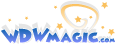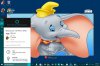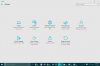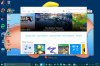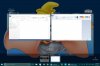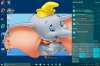@Cesar R M Here are some of the screenshots I've taken already.
With Windows 10, on the Surface or a 2-in-1 device, there are now two modes: Desktop and tablet. You have one of three options if you have one of these devices: you can set it manually when you're using your device as a laptop, it can automatically detect when you remove your keyboard/replace your keyboard and change modes accordingly, or it will detect when you remove/replace your keyboard and ask if you want to switch modes. I chose the third option. The major difference is that when in desktop mode, you do literally everything, well, within the desktop. When you are in tablet mode, all of your apps (including desktop apps) will go to full screen and you won't have access to your desktop
Here is what the new desktop looks like:

Cortana is on the left next to the start menu. You can type in what you want to ask her or use a microphone. She also learns what you like and what notifications you want to see. Click on her and your notifications will pop up.
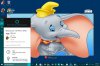
I think it will be cool once they release her for iOS and Android and sync her across devices.
Next, we have the start menu. There are two versions of the start menu: one is the traditional start menu; the other is the full screen version. When in tablet mode, the only option is full screen. In desktop mode, you can change to which one you prefer.

The above is obviously the smaller version. It still features the live tiles and the apps. But integrated with the desktop instead of a separate screen.

This is the full screen mode. Other than that in tablet mode, the task bar will be absent, this is how it would look in tablet mode.
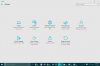
This is the new settings menu. I noticed that quite a few functions have moved from the control panel to the settings menu. For instance, you can change the theme in the Control Panel, but you change your wallpaper in Settings. Yeah, confusing. Kind of wish they would combine the control panel and the settings menu and possibly completely eliminate the control panel.
You'll notice that this is an app, yet the taskbar is still present. In desktop mode, all apps run within the desktop.
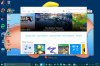
See? This is Windows Store, an app, running within the desktop. Much better if using a mouse and keyboard.
If you're running multiple apps/programs, swipe from the left of your screen. You'll see this:
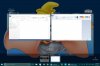
Oh, and you can create multiple desktops now. You can create them and switch between them from this screen. I can tell you this will be my favorite new feature once school starts. No more fighting with so many windows in one desktop.
And last but not least (for now) remember the annoying charms bar? Gone. In its place, the action center.
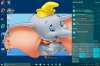
Now, you can quickly adjust some settings and view your notifications (which on Windows 8 disappeared into an abyss never to be seen again).
So far, only two bugs that I noticed, one more serious than the other.
1. On one of my apps, the sound stopped working properly. It made a buzzing noise. It was just the one app, though.
2. I got a notification that updates were installing. During this time, the display driver failed and I had to restart the computer. Only happened once, but worth noting.
Other than that, so far so good...
I guess I'm kind of stuck in my ways.