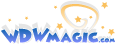Eagles you are right, I don't mess around with layers much. I totally mistyped multiples up there too, just as an aside!:lol:
It was a breakthrough for me because I wanted some smaller images on my pages. Some of my 4x6 photos I just couldn't trim down much. SO now I know how to save the whole image smaller and the real breakthrough, how to have them printed that way. I don't print my own pics. I assume when I upload an image to be printed - they're going to print it 4x6 no matter what size the image is. So I wasn't sure how to have an image printed in say 2x3 or 3x3. Now I get it! Does that make sense?
Changing colors with layers just confuses me. I ready how you can change they colors in the layers and then when you flatten them, the image is nicely saturated. The problem is - I have no idea how light/dark/colorful to make the individual layers!
I'm trying to learn.

to your first paragraph. something i found by playing. crop your image to focus on what ever you want, save for web, play with it, and then print that. the image you print now will be larger. i thought that was something cool. i print my own. i guess there would also be other ways to save and print things, its a matter of what works the best for you. (i believe).
your second paragraph...i have no idea what you said. :lol:
are you using the parts of one picture and making them layers and changing colors? then flattening?
..could you give an example of what you mean? what is on each level?
because i don't understand, why when you flatten, the image is different then when not flattened. (does that make sense).
you should beable to see exactly what it looks like on the big active work space area.
what looks good to one may not look good to another, one man's junk, is another man's treasure. you adjust to where you like it.
this probably did not help much.
if you ever want to walk thru something, layers, colors, while you are actually working on something, i have aol im. pm me and i will give you my screen name.
now if you are actually changing colors, maybe you could teach me, because i have never used the replace color, and i don't know how to do that. again, i am not sure that is what you are referring to.