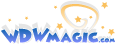Zweiland
Well-Known Member
And post it on the Google homepage.And video tape it and upload it to YouTube.
And post it on the Google homepage.And video tape it and upload it to YouTube.
And on this thraed for easy access.And post it on the Google homepage.
Oh, good call. Then it will have more views than if we posted it on the Google homepage.And on this thraed for easy access.
I'm surprised we haven't gotten sponsors yet.Oh, good call. Then it will have more views than if we posted it on the Google homepage.

Calling @englanddgSo when I open the file folder for my Disney 2009 pictures, the first bunch will load, but as I scroll down they stop loading, and it will freeze my computer to the point I need to reboot. Any ideas of what might cause this?
OS (version of Windows), RAM and Processor?So when I open the file folder for my Disney 2009 pictures, the first bunch will load, but as I scroll down they stop loading, and it will freeze my computer to the point I need to reboot. Any ideas of what might cause this?




Windows 7, 3 GB RAM (2.75 useable), Processor: AMD Anthlon(tm) II Dual-Core M300 2.00 GHzOS (version of Windows), RAM and Processor?
Has it been able to load them in the past?
Reboot your machine.Windows 7, 3 GB RAM (2.75 useable), Processor: AMD Anthlon(tm) II Dual-Core M300 2.00 GHz
EDIT- Yes, I have been able to view them before. It's no big deal, because I can access them through a different folder, but I was just curious.
Still the same. When I typed "attrib -rsh thumbs.db /s", it came up with a message that was along the lines of "incorrect command". I don't remember exactly what it said.Reboot your machine.
As it loads, but before the "loading windows" icon appears, start pressing F8 repeatedly.
When you see the options for boot, choose "Safe Mode with Networking"
Log in.
Once in, go to start. In the search box type cmd and press enter.
Navigate to the location of your pictures folder using the following commands.
cd /
And press enter. This will change you to the root directory
If your folder is on your c: (or system) drive, then skip the next step. If it's not, type the letter of the drive the pictures folder resides on followed by : and press enter.
Then type:
attrib -rsh thumbs.db /s
Press enter and let it process. Then type...
del thumbs.db /s
Press enter and let it process.
Restart your computer and let it load normally.
Try again and let me know what happens.
Another way to do it is to boot into safe mode...open my computer. Open folder options. Choose to show hidden files and folders. Uncheck the box that says "hide hidden system files" (or something like that).Still the same. When I typed "attrib -rsh thumbs.db /s", it came up with a message that was along the lines of "incorrect command". I don't remember exactly what it said.
But it doesn't really matter, as I said. For some reason I have all those photos in another file folder.
Reboot your machine.
As it loads, but before the "loading windows" icon appears, start pressing F8 repeatedly.
When you see the options for boot, choose "Safe Mode with Networking"
Log in.
Once in, go to start. In the search box type cmd and press enter.
Navigate to the location of your pictures folder using the following commands.
cd /
And press enter. This will change you to the root directory
If your folder is on your c: (or system) drive, then skip the next step. If it's not, type the letter of the drive the pictures folder resides on followed by : and press enter.
Then type:
attrib -rsh thumbs.db /s
Press enter and let it process. Then type...
del thumbs.db /s
Press enter and let it process.
Restart your computer and let it load normally.
Try again and let me know what happens.
Another way to do it is to boot into safe mode...open my computer. Open folder options. Choose to show hidden files and folders. Uncheck the box that says "hide hidden system files" (or something like that).
Then go to your folder and look for thumbs.db and delete it.
Restart the computer and the issue should be gone.
I couldn't find the "thumbs.db", and I was worried I was going to screw things up, so I set the settings back to normal and rebooted.Another way to do it is to boot into safe mode...open my computer. Open folder options. Choose to show hidden files and folders. Uncheck the box that says "hide hidden system files" (or something like that).
Then go to your folder and look for thumbs.db and delete it.
Restart the computer and the issue should be gone.
I still have several weeks before I escape for the desert. I could really go for a warm sandy beach though after spending so much time in this cold.Wednesday...Vegas baby!!!
He's helped me before with computer issues, and has been great. I always feel bad when getting his help, though, because he deals with people like me all the time. You know, clueless people who have absolutely no idea what is going on. I'm sure it has to get annoying.Not positive I understand a word of this but I think it's really nice of you to try and help a fellow Sageteer with something like that.
I really dig it.
Am I alone in thinking Lorde sounds really bored while singing it? Everyone seems to love the song and that disinterest I detect in her voice causes me to feel the same way.Not the best song with which to work.
For me, this song ranks right up there with Mariah Carey's "All I Want for Christmas".
... is a pair of noise cancelling head phones
Register on WDWMAGIC. This sidebar will go away, and you'll see fewer ads.