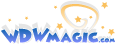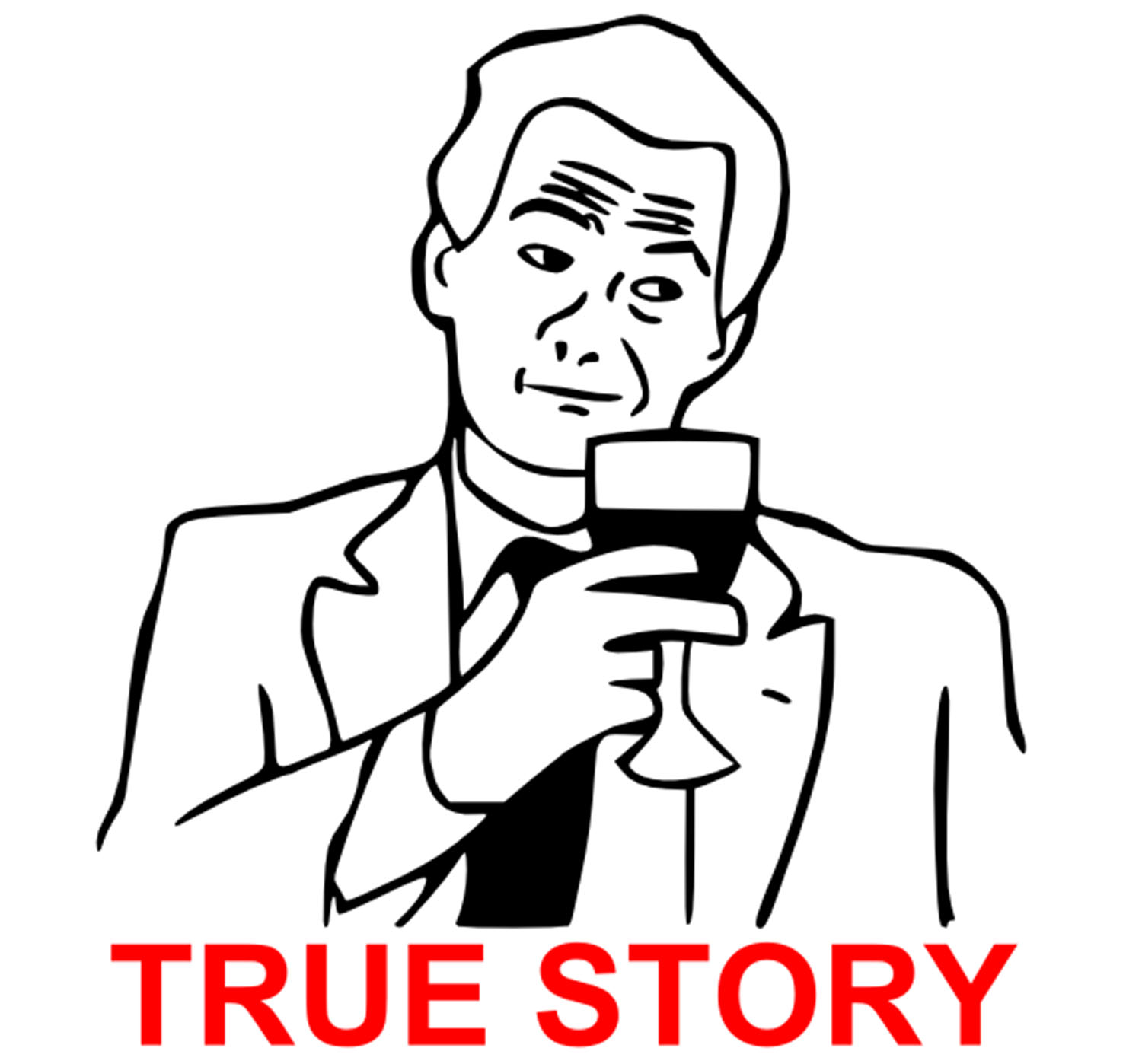Video Editing and Production - Get an Editor
So, I'll get into video production and editing. This may be over several posts...
I'll be going through several different videos I've produced and discussing what I used to create them.
I made this one with Movie Maker on Vista, but starting with Windows 7, MS changed out Movie Maker in an attempt to make it more "user friendly", and as a result removed a lot of the more advanced features...now it is far more templated and restricting.
This was made with Movie Maker on Windows Vista.
But, if you have XP / Vista still, you can do some pretty decent video editing in it. It takes a lot of time, and you should SAVE OFTEN!!! (I am gonna say it again...SAVE OFTEN!!!)
But, it's free and it works.
I spent a LOT of time in the timeline (read on about that) to get the audio and video to line up with the upbeats and downbeats of the music. WAY more than I would now, due to the limitations of the tool (Windows Movie Maker) that I was using at the time.
Before going further, there are a few aspects you should look for with a video editor.
1) Timeline
I can't stress this more, a good video editor should have a timeline screen. iMovie, Final Cut Pro, the older Movie Maker (before Win 7), and other video editors (Adobe Premier, Pinnacle Videospin, Pinnacle / Avid Studio, etc.) all have this feature. If Win 7 / 8 Movie Maker has it, I haven't been able to figure out how to make it work properly, and at this point, I don't care.
If you don't see a timeline view, you should move on to something else. It allows you to align all the media elements in a visual manner and set up your cues (making the music match the video, etc.)
View attachment 74306
You'll notice the layers (I labeled them). The software I use (Pinnacle Studio 15) has another video layer that I left hidden for overlays and green screen effects. Other suites (like Adobe Premier) offer even more flexibility in this regard.
2) Media Formatting, Capturing and Conversion
I highly recommend you spend the money to get a good media conversion utility. They aren't terribly expensive, but will save you lots of headaches. The one I use is Wondershare Ultimate. I think it's around $60 for a one time license.
There are several reasons for this. First, if you gank (old school for...ahem...borrow) media (which I'll get into in a later post), you may find the format isn't something you desire. If you do work with After Effects or something that likes to export to avi (which can create massively huge files that slog your system, required for HD production, but not web production (even HD web production), it can be invaluable. Also, right now mp3 and mp4 are acceptable through the HTML5 in most browsers, but not Firefox, where you'll need to convert to ogg.
Here's a rather decent breakdown of what video file formats mean, and what they do. There is no "best" format. Rather, it's what you intend to do with the video that matters.
http://www.videomaker.com/article/15362-video-formats-explained
_______________________
From this point on, most video suites will offer a variety of options, such as templates, animated text overlays, etc...the specifics will vary, but they will all generally have one form of them or another.
Which are best? Well, I think Final Cut Pro and Adobe Premier have the best "out of the box" suites, but Pinnacle has an enormous (not always free) add on library that easily brings it up to par. However, with the pricing changes Adobe has done with CC being a monthly subscription service, and the fact Apple has been putting Final Cut Pro on sale quite often, I'd say go for one of those platforms.
At my time of purchase, Pinnacle Studio was the best value on the market (I also got it as a large bundle with a lot of plusses). But, if I were to purchase today, I wouldn't say that is the case.
Now, as we move into something a bit more complex (dealing with editing the video), I want to be clear, this is just PART of a suite of tools you'll need to make videos. This is where you put together the final product for rendering. You may do all of your composition and editing within the software, you may not.
Read on, and you'll find out how other tools and tricks can help spruce up your videos!