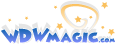-
Welcome to the WDWMAGIC.COM Forums!
Please take a look around, and feel free to sign up and join the community.
You are using an out of date browser. It may not display this or other websites correctly.
You should upgrade or use an alternative browser.
You should upgrade or use an alternative browser.
Quick Tips For New WDWMagic
- Thread starter ScoutN
- Start date
M.rudolf
Well-Known Member
Here is a list of items to hopefully figure out some of the changes without having to post and wait for a reply.
If you have any questions or any items that you feel would be beneficial to the "Quick Tips" thread then please do not be shy about sharing.
- Multi-Quote~ Click the reply button on each post that you wish to quote, they will pop up automatically in the Quick Reply Box at the bottom of the page. If it is on multiple pages then copy the QR Box text, visit the next page, click Reply on each post desired to be quoted then paste the text from the other page.
Thanks I suck at posting here,they shouldn't let anyone over the age of 35 near anywhere that they have to articulate themselves with new tech- Mark Forums read~ In the top left of the page under the "Forums" tab there is a "Mark Forums Read" button on the far left. From there you can mark forums read.
- User Control Panel~ User Control Panel can be accessed in one of two ways with ease. On the upper right hand corner of the page you have your username. Option A: Hovering your cursor over your name without clicking you can bring up a quick access box to various areas of your User Control Panel. Option B: If you click on your username then it will take you to the full User Control Panel.
- View Likes~ Your likes can be access in User Control Panel via either method.
- Alerts~ The alerts you receive can be customized using either User Control Panel method. Default setting are to alert you of pretty much everything involving your username.
- Tags~ You are now able to tag users in your posts. It is done by place "@" immediately followed by the username. Example: @wdwmagic
- Viewing Style/Format~ http://forums.wdwmagic.com/threads/how-to-choose-your-viewing-style.838972/page-3#post-4981913
- Private Messages~ Top right corner of the page under "Inbox" tab. Messages are now referenced as "Conversations" but are still the same thing you are used to.
- Online Status~ There currently is no method to view active or online users. You can view an individual's online status by clicking their User Avatar.
- Hide Online Status~ If you wish to have your Online Status hidden it is easy to change. Hover your cursor over your username on the top right for User Control Panel quick access. The bottom of the box has "Show Online Activity" with a check box next to it. Uncheck the box and your status is now hidden.
- Page Refresh~ You can now click the "Forums" tab on the top left of the page to refresh the forums. You can also click either "Home>Forums>" for main page refresh.
- View Followers~ You can view your followers in User Control Panel. For Option A click "People You Follow" and Option B they can be view in the "Settings" portion of the column in "People You Follow."
- Edit Follower~ Followers can be added or deleted via User Control Panel in either Method A or B. The function is fairly straight forward; simply type the username you wish to follow. To "Unfollow" simply click the "Unfollow" button to the right of the followed user's name.
- View New Posts~ This feature has been revised with the new forum software. At the top menu bar under the "Forum" tab you can click "Live" to view a relatively real time post list. Under "What's New?" you can view threads with posts you have not read.
- View New Posts II~ New posts can also be access via "Quick Navigation" panel as outlined here. http://forums.wdwmagic.com/threads/how-to-quick-navigation.838987/ Next you will click "Recent Activity" where you can see the recent posts and other items by users.
- Subscribe to Threads~ At the top right of discussion inside the thread there is a "Watch Thread" button. Click that and you are now subscribed.
- View Subscribed Threads~ On the top menu bar click "Watched Threads" and you can view your subscribed threads.
Thanks I suck at posting here,they shouldn't let anyone over the age of 35 near anywhere that they have to articulate themselves with new tech.thank god for the edit button
Thanks I suck at posting here,they shouldn't let anyone over the age of 35 near anywhere that they have to articulate themselves with new tech.thank god for the edit button
No problem! That is why I wrote it up.
Register on WDWMAGIC. This sidebar will go away, and you'll see fewer ads.