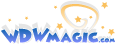Everybody's seen someone with an animated GIF avatar. You might wonder how they do it. This tutorial will teach you how.
Step 1: Download Microsoft GIF Animator. This is no longer supported by Microsoft, so you'll have to search it up. It's free and works easy.
Step 2: If you are creating images, save them as GIF's. If you took pictures, open the ones that you want and save them as GIF's in Paint.
Step 3: Open Microsoft GIF Animator.
Step 4: Select Open. It is the second button from the left.
Step 5: Choose the LAST image in the sequence.
Step 6: Click the Animation Tab. Check "Looping" and "Repeat Forever".
Step 7: Click the Image Tab. Change Duration to 100. Uncheck Transparency.
Step 8: Press the fourth button from the left, and choose the second to last picture in the sequence. Do the same as above, only skip Step 6.
Step 9: Keep doing this until your image is done. Then click the fifth button from the left, and give it a name.
Step 10: You're done! It is important NOT to edit the picture, because if you save it, the picture will get stuck on one frame. To see if the picture animates, open it with Internet Explorer.
NOTE: If you took an .avi video, and want it to be your avatar, you can do that! Download Movies 13. It's a free program, and also allows you to convert an AVI to an animated GIF! Below, I'll give you a regular animated GIF, and then an converted from AVI animated GIF.

The above is a regular animated GIF, made by a GIF paint image and JPG pictures.

The above was a AVI, converted to an animated GIF.
Step 1: Download Microsoft GIF Animator. This is no longer supported by Microsoft, so you'll have to search it up. It's free and works easy.
Step 2: If you are creating images, save them as GIF's. If you took pictures, open the ones that you want and save them as GIF's in Paint.
Step 3: Open Microsoft GIF Animator.
Step 4: Select Open. It is the second button from the left.
Step 5: Choose the LAST image in the sequence.
Step 6: Click the Animation Tab. Check "Looping" and "Repeat Forever".
Step 7: Click the Image Tab. Change Duration to 100. Uncheck Transparency.
Step 8: Press the fourth button from the left, and choose the second to last picture in the sequence. Do the same as above, only skip Step 6.
Step 9: Keep doing this until your image is done. Then click the fifth button from the left, and give it a name.
Step 10: You're done! It is important NOT to edit the picture, because if you save it, the picture will get stuck on one frame. To see if the picture animates, open it with Internet Explorer.
NOTE: If you took an .avi video, and want it to be your avatar, you can do that! Download Movies 13. It's a free program, and also allows you to convert an AVI to an animated GIF! Below, I'll give you a regular animated GIF, and then an converted from AVI animated GIF.

The above is a regular animated GIF, made by a GIF paint image and JPG pictures.

The above was a AVI, converted to an animated GIF.