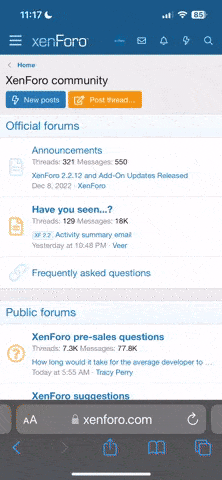I am trying to put music to a picture program and I am embedding music to the program. I can get the first song to play but the second song will play only one time though no matter what I do. I do same slide show and the second song won't play at all. What am I doing wrong? Please help this is for my parents 50th anniversary.
-
Welcome to the WDWMAGIC.COM Forums!
Please take a look around, and feel free to sign up and join the community.
You are using an out of date browser. It may not display this or other websites correctly.
You should upgrade or use an alternative browser.
You should upgrade or use an alternative browser.
? about Powerpoint 07
- Thread starter Disnut
- Start date
Nemo14
Well-Known Member
Susan, I found this online. Hope it helps.
To play music or sounds across multiple slides in a presentation, follow these steps:
1. Click the slide where you want the music or sounds to start.
2. On the Insert menu, point to Movies and Sounds, and then click Sound from File.
3. Click the sound file that you want to use, and then click OK.
4. In the dialog box that appears, click Yes to play the sound automatically.
5. Right-click the sound that now appears on your slide, and then click Custom Animation.
6. In the Custom Animation task pane, right-click the media file on the list, click Effect Options, and then click the Effect tab.
7. Under Stop playing, specify the options that you want, and then click OK.
8. Close the Custom Animation task pane.
9. Right-click the sound, and then click Edit Sound Object.
10. Click to select the Loop until stopped check box, and then click OK.
11. Run your presentation.
To play music or sounds across multiple slides in a presentation, follow these steps:
1. Click the slide where you want the music or sounds to start.
2. On the Insert menu, point to Movies and Sounds, and then click Sound from File.
3. Click the sound file that you want to use, and then click OK.
4. In the dialog box that appears, click Yes to play the sound automatically.
5. Right-click the sound that now appears on your slide, and then click Custom Animation.
6. In the Custom Animation task pane, right-click the media file on the list, click Effect Options, and then click the Effect tab.
7. Under Stop playing, specify the options that you want, and then click OK.
8. Close the Custom Animation task pane.
9. Right-click the sound, and then click Edit Sound Object.
10. Click to select the Loop until stopped check box, and then click OK.
11. Run your presentation.
Susan, I found this online. Hope it helps.
To play music or sounds across multiple slides in a presentation, follow these steps:
1. Click the slide where you want the music or sounds to start.
2. On the Insert menu, point to Movies and Sounds, and then click Sound from File.
3. Click the sound file that you want to use, and then click OK.
4. In the dialog box that appears, click Yes to play the sound automatically.
5. Right-click the sound that now appears on your slide, and then click Custom Animation.
6. In the Custom Animation task pane, right-click the media file on the list, click Effect Options, and then click the Effect tab.
7. Under Stop playing, specify the options that you want, and then click OK.
8. Close the Custom Animation task pane.
9. Right-click the sound, and then click Edit Sound Object.
10. Click to select the Loop until stopped check box, and then click OK.
11. Run your presentation.
Thanks we got it. :sohappy: :sohappy: :sohappy:
Register on WDWMAGIC. This sidebar will go away, and you'll see fewer ads.