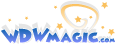OK, wed040599,
Here is the way that I was able to get it to work on my computer:
When you click on the "Play Commercial" window, it should open up another window that has the list of all the commercials in both "Large" and "Small" format. (In this case, I chose "Large"- hey, go big or go home, right!)
Left click (the "normal"/"select" mouse button) on the commercial you want (click once- do not double click). This should redirect the page you are on to a page that has a yellow background and a title that says
"Software Center
To visit these pages, you need the
Quicktime® 4.0 player.
Let's take a moment to see
if you have it.
Do you see the Animation
on the right?"
In the case of my computer, when this window was opening, it downloaded a Quicktime file to my desktop (if you have a download manager or even if you don't, it may save the file to a default location like your "My Documents" folder or "Temp" folder or something- if you know where this default location is, it may help, but hopefully it will end up on your desktop)
The quicktime file that it downloaded is called "youhaveqt4".
If this file is not on your desktop, go to "Find" ("Find Files") under your Start Menu and search for "youhaveqt4".
If you do not have Quicktime 4.0, go through the steps of downloading it.
If you do have it and you have the "youhaveqt4" file, double click on the file to open it.
The screwy part (to me, at least) is that it seems like this file should be part of some QT browser integration, but anyway, when you open it, it has blue spinning pinwheel type things in the background and a little "YES" button below the animation. Interestingly enough, you will get a little selection hand when you pass the mouse pointer over the word "YES". When you click on the word "YES", it should begin downloading the movie (which will be named "movie1" or something similar) that you selected into the same location where the "youhaveqt4" file was located. DO NOT close this window with the pinwheels and the "YES" button!
At this point, you should be able to click first back on the disneyworld.com homepage window (which should still be one of the windows open), click on "Play Commercials" once again, select the next commercial that you want and then it should immediately download that commercial without having to click the "YES" button again. For each successive commercial, start again by clicking on the disneyworld.com homepage (on "Play Commercials") and then click on the next commercial you want in the commercials window.
I really hope this works for you. It took me a while to figure out (it doesn't seem like it should be so tough, but it really wasn't once I figured out how to get the first commercial.)
Let me know how it works out for you!