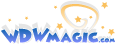I'm wondering if anyone would be willing to share their techniques for creating videos that others can download. I've done some experimenting, but I can't seem to get the quality that I want.
I've downloaded many of the WMV's on popkid's ftp site, and they are all of pretty good quality for their relatively small size. I've tried to do a conversion and it didn't quite givce me the quality I wanted.
Here's the process I used.
I have a Sony Digital Handycam DCR-TRV30. I've pulled video off this using both firewire and VideoWave 5.0 (unfortunatly the video is captured using the DV format, and the files are WAY too big - about 1Gig for 4 minutes). So then I plugged the analog ports of my camera into my Dazzle Digital Video Creator (model DVC-USB) and captured video using the Movie Maker software that came with it. I used the TV Quality settings, which is what I'm looking for (I want to be able to play these on a TV without distortion, which means you need a pretty good data rate).
Next I produced the video into MPEG again using the TV Quality.
The test video is of the 100 years kisosk at AK, and is 10:16 long. At the quality I wanted, the file is 104.8 Meg, or 10.21Meg/minute. Obviously far too big for downloading, but good for TVs and storage.
Next I fired up Windows Movie Maker and imported the file. I then saved it using the 'Video for e-mail and dual channel ISDN (128Kbps)' WMV format, and there was noticable distortion. I then used the 'Video for broadband (256kbps)' setting, and again the distortion was noticeable.
So what processes do others use? I'd like to upload some of the 30+ hours of ride and park video I have, but I want it to be of acceptable quality (I'm a stickler for that).
Thanks!
I've downloaded many of the WMV's on popkid's ftp site, and they are all of pretty good quality for their relatively small size. I've tried to do a conversion and it didn't quite givce me the quality I wanted.
Here's the process I used.
I have a Sony Digital Handycam DCR-TRV30. I've pulled video off this using both firewire and VideoWave 5.0 (unfortunatly the video is captured using the DV format, and the files are WAY too big - about 1Gig for 4 minutes). So then I plugged the analog ports of my camera into my Dazzle Digital Video Creator (model DVC-USB) and captured video using the Movie Maker software that came with it. I used the TV Quality settings, which is what I'm looking for (I want to be able to play these on a TV without distortion, which means you need a pretty good data rate).
Next I produced the video into MPEG again using the TV Quality.
The test video is of the 100 years kisosk at AK, and is 10:16 long. At the quality I wanted, the file is 104.8 Meg, or 10.21Meg/minute. Obviously far too big for downloading, but good for TVs and storage.
Next I fired up Windows Movie Maker and imported the file. I then saved it using the 'Video for e-mail and dual channel ISDN (128Kbps)' WMV format, and there was noticable distortion. I then used the 'Video for broadband (256kbps)' setting, and again the distortion was noticeable.
So what processes do others use? I'd like to upload some of the 30+ hours of ride and park video I have, but I want it to be of acceptable quality (I'm a stickler for that).
Thanks!