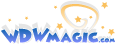How Firefox can enhance your WDWMagic experience (Part Two - Tab Browsing)
Mozilla Firefox is a new open source web browser, with a number of features that can make viewing and contributing to these forums easier. You can download Mozilla Firefox browser from http://www.mozilla.org/products/firefox/ . In this first tutorial, I will show you how using Firefox’s extension system, you can Spell Check your posts, and keep your forum friends happy.
Tab Browsing
One of the built-in features of Firefox is tabbed browsing. This means that unlike Internet Explorer which loads pages in separate windows, you can view multiple sites all in the same window.
So, how does this help you within the confines of WDWMagic then? We quite simply, you can pick which threads you want to read and have those pages load in the background whilst you pick some more!
OK, let’s visit everyone’s favourite forum…. Chit-Chat!

Now, say I want look down this page and want to read the top 5 threads in it. I would simply now click on the five threads with my Mouse Wheel Button, instead of the normal left click (You can also open in a tab by Ctrl-left clicking, if you don’t have a wheel).
During the time that I am clicking on these threads, the pages will be loading in the background, ready for me to read. Your window will now look something like the following:

Notice that the first tab still contains, in essence, the contents page, while the other tabs contain the content. Surfing like this speeds things up considerably.

To close a tab, you either Middle-Click on the tab you want to close, or click the small red cross on the right-hand side of the tab bar.
To open a new blank tab, you just have to press Ctrl-T. Opening a blank tab will let you navigate to google for example, whilst keeping the current content of your page safe (in a separate tab).
Right-clicking on a tab will give you this menu:

If you try and close more than one tab at once, it will ask you if you are sure, so you don’t loose important work my mistake.
Finally, if you Middle-Click on a Bookmarks folder (the actual folder), the contents of that Folder will open in separate tabs. So for example, if you have http://www.wdwmagic.com , http://www.miceage.com , and http://www.mouseplanet.com all in one Bookmark folder, then by Middle-Clicking it, all three sites will open in tabs.

In the next Firefox guide, we will look at how we can mix Tab Browsing with the sidebar to check on any new posts.
Mozilla Firefox is a new open source web browser, with a number of features that can make viewing and contributing to these forums easier. You can download Mozilla Firefox browser from http://www.mozilla.org/products/firefox/ . In this first tutorial, I will show you how using Firefox’s extension system, you can Spell Check your posts, and keep your forum friends happy.
Tab Browsing
One of the built-in features of Firefox is tabbed browsing. This means that unlike Internet Explorer which loads pages in separate windows, you can view multiple sites all in the same window.
So, how does this help you within the confines of WDWMagic then? We quite simply, you can pick which threads you want to read and have those pages load in the background whilst you pick some more!
OK, let’s visit everyone’s favourite forum…. Chit-Chat!

Now, say I want look down this page and want to read the top 5 threads in it. I would simply now click on the five threads with my Mouse Wheel Button, instead of the normal left click (You can also open in a tab by Ctrl-left clicking, if you don’t have a wheel).
During the time that I am clicking on these threads, the pages will be loading in the background, ready for me to read. Your window will now look something like the following:

Notice that the first tab still contains, in essence, the contents page, while the other tabs contain the content. Surfing like this speeds things up considerably.

To close a tab, you either Middle-Click on the tab you want to close, or click the small red cross on the right-hand side of the tab bar.
To open a new blank tab, you just have to press Ctrl-T. Opening a blank tab will let you navigate to google for example, whilst keeping the current content of your page safe (in a separate tab).
Right-clicking on a tab will give you this menu:

If you try and close more than one tab at once, it will ask you if you are sure, so you don’t loose important work my mistake.
Finally, if you Middle-Click on a Bookmarks folder (the actual folder), the contents of that Folder will open in separate tabs. So for example, if you have http://www.wdwmagic.com , http://www.miceage.com , and http://www.mouseplanet.com all in one Bookmark folder, then by Middle-Clicking it, all three sites will open in tabs.

In the next Firefox guide, we will look at how we can mix Tab Browsing with the sidebar to check on any new posts.