I am glad to help you out. This picture is showing how to install the new graphics card. I can give you detailed instructions (with pictures) on how to install the RAM, if you would like.
I am going to try to clarify steps 8 & 9. Here is a little bit better picture.
As step 1 in the new picture shows, you will have a lever to flip (labeled in my other picture as card clip lever).
a. Flip it AWAY from the card prior to installing card.
b. Position the card in the selected slot (see (2) on figure below). Ensure that the notch, on the bottom right corner of the card, engages the latch.
c. Press down on the card until it is completely seated in the slot.
d. Flip the latch TOWARDS the card. It should firmly secure the card in place
I am not sure how your exact motherboard is designed, but you may have a small near the lever (mentioned above). You will need to pull that in whichever direction (different on each system) to create a gap so the fits.
This is not required on all motherboards. This information is only if you run into problems.
I agree- you'll probably not need a new system. With some upgrades, your current system can run at amazingly better speeds and much better performance.
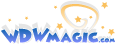

 I am so clueless :veryconfu :brick:
I am so clueless :veryconfu :brick:

