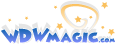Today we are introducing a great new Multi Quote feature on the forums that allows you to quote previous posts across pages, and even across multiple threads.
1. To get started, click the new '+ Quote' link just beside the Reply link. Do this on as many posts as you like. It can be done on different pages, and on different threads. Each time you click '+ Quote' it will add that quote to your quote clipboard.
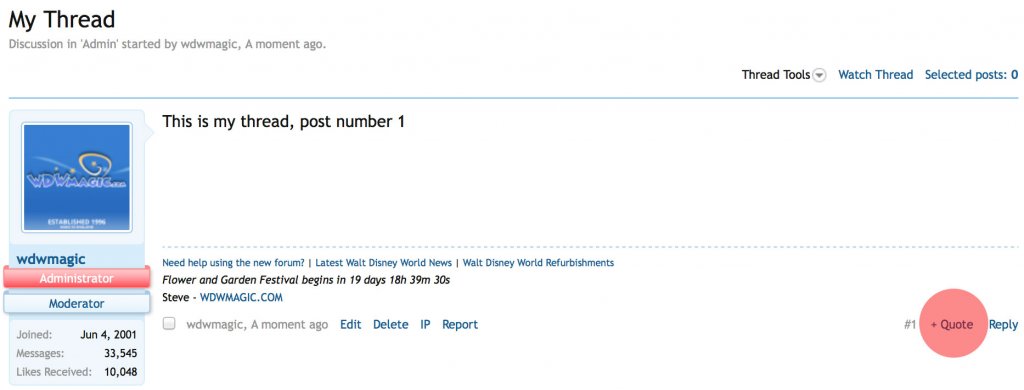
2. Once you click on '+ Quote' it will change to '- Quote'. Clicking on '- Quote' will remove the quote from your quote clipboard.
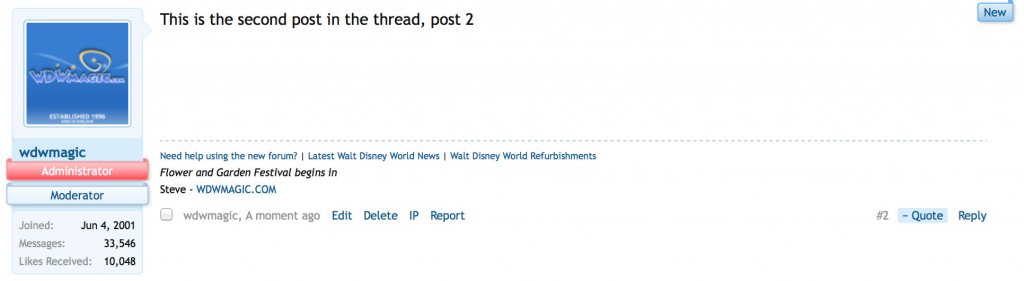
3. Once you have finished adding quotes to your quote clipboard, go to the reply box, and then click the 'Insert Quotes...' button.
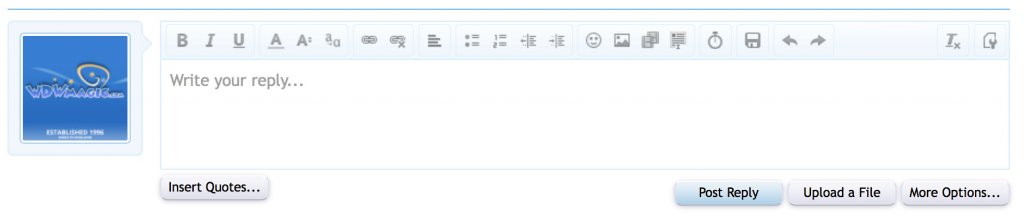
4. You will now be given a chance to review all of the quotes in your quote clipboard. You can rearrange the order here by dragging a quote up or down in the list. (Note: not available on touch devices).
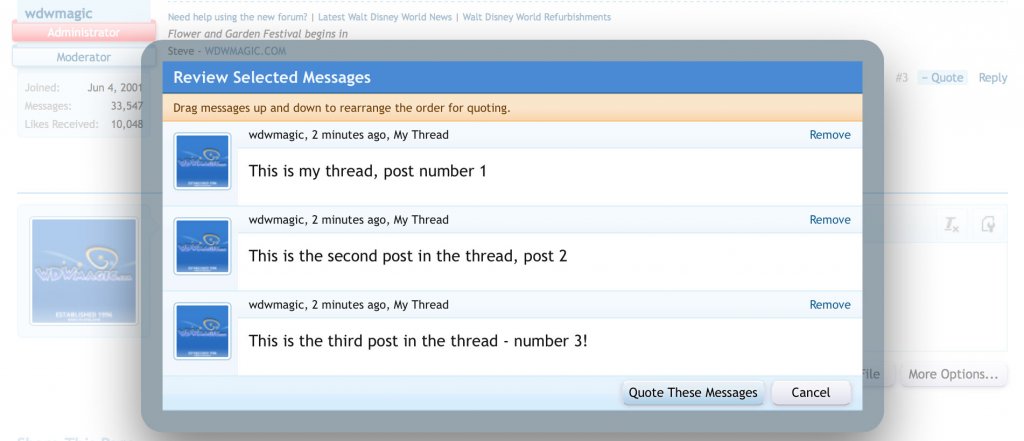
Once you have the order correct, click the 'Quote These Messages' button.
5. The editor will now be populated with all of the quotes that you added to your quote clipboard.
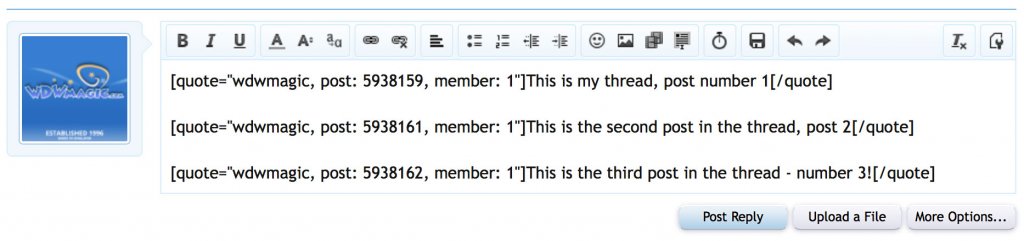
6. You can now continue to compose your post, adding your content between the quotes.
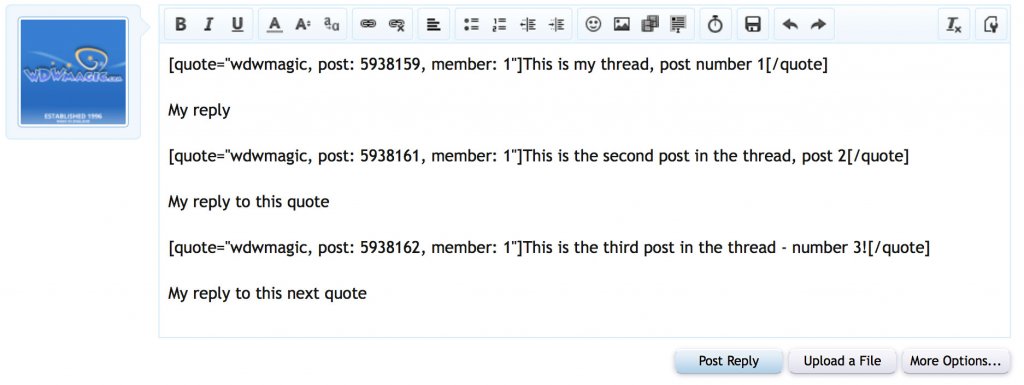
7. Hit the 'Post Reply' button to post, and you will see your content and the posts that you quoted.
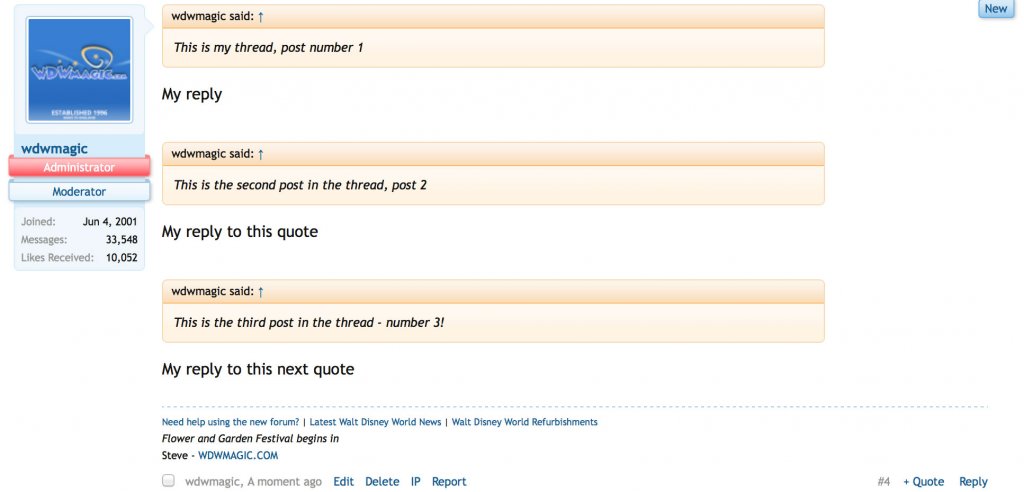
1. To get started, click the new '+ Quote' link just beside the Reply link. Do this on as many posts as you like. It can be done on different pages, and on different threads. Each time you click '+ Quote' it will add that quote to your quote clipboard.
2. Once you click on '+ Quote' it will change to '- Quote'. Clicking on '- Quote' will remove the quote from your quote clipboard.
3. Once you have finished adding quotes to your quote clipboard, go to the reply box, and then click the 'Insert Quotes...' button.
4. You will now be given a chance to review all of the quotes in your quote clipboard. You can rearrange the order here by dragging a quote up or down in the list. (Note: not available on touch devices).
Once you have the order correct, click the 'Quote These Messages' button.
5. The editor will now be populated with all of the quotes that you added to your quote clipboard.
6. You can now continue to compose your post, adding your content between the quotes.
7. Hit the 'Post Reply' button to post, and you will see your content and the posts that you quoted.
Last edited: