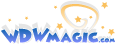OK guys. Thought I'd add-on to Dan's start. This is your " complete" guide to making a Full Functional Animated Picture or Gif (* As they call the, *) So enough of this chit chat.. HERE WE GO!.
___________________________________________________
First open as many pictures as you are wanting to use. I here used Britney and Anna.
___________________________________________________
First open as many pictures as you are wanting to use. I here used Britney and Anna.