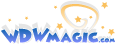How Firefox can enhance your WDWMagic experience (Part One - Spell Checking)
Mozilla Firefox is a new open source web browser, with a number of features that can make viewing and contributing to these forums easier. You can download Mozilla Firefox browser from http://www.mozilla.org/products/firefox/ . In this first tutorial, I will show you how using Firefox’s extension system, you can Spell Check your posts, and keep your forum friends happy.
Extension
Mozilla Firefox was written with expansion in mind, which means people can extend the functionality of the browser, by writing Extensions for it. The extension we will be looking at today is SpellBound.
First, navigate to the SpellBound Homepage at http://spellbound.sourceforge.net/install.html .

1. Select your Operating System (for compatibility reasons, I would suggest Windows users select Windows and not an optimised version). Then select, which language you would like to install from the second drop-down box. Then select if you want an additional language installed from the third drop down box.
2. Then click on the Install SpellBound button. If you have one of the latest versions of Firefox, you may see a prompt like in the following picture. This is to alert you that an un-trusted website is trying to install software on your PC (which is a good thing. Internet Explorer could let malicious software through without you knowing).

3. Seeing that we can trust this site, we need to click on Edit Options, the Allow button and then OK. (You may need to refresh the page and follow steps 1 and 2 again at this point, don’t worry, it won’t take long)
4. A Pop-Up window should now appear. Click on Install Now, and you should see the extension installing. You will then need to restart Firefox.

5. Next time you want to Spell Check your post, you can now right-click inside any text-box or text-area, and click on Check Spelling

A pop-up window will appear with suggestions for incorrect words. Click Close, when you are done and the post will be altered.

And that concludes this first guide on how Firefox can improve your posting life, as well as help the other forum users. :wave:
------------------------------------------------------------------------
Part Two: http://forums.wdwmagic.com/showthread.php?t=45465
Part Three: http://forums.wdwmagic.com/showthread.php?t=45494
Mozilla Firefox is a new open source web browser, with a number of features that can make viewing and contributing to these forums easier. You can download Mozilla Firefox browser from http://www.mozilla.org/products/firefox/ . In this first tutorial, I will show you how using Firefox’s extension system, you can Spell Check your posts, and keep your forum friends happy.
Extension
Mozilla Firefox was written with expansion in mind, which means people can extend the functionality of the browser, by writing Extensions for it. The extension we will be looking at today is SpellBound.
First, navigate to the SpellBound Homepage at http://spellbound.sourceforge.net/install.html .

1. Select your Operating System (for compatibility reasons, I would suggest Windows users select Windows and not an optimised version). Then select, which language you would like to install from the second drop-down box. Then select if you want an additional language installed from the third drop down box.
2. Then click on the Install SpellBound button. If you have one of the latest versions of Firefox, you may see a prompt like in the following picture. This is to alert you that an un-trusted website is trying to install software on your PC (which is a good thing. Internet Explorer could let malicious software through without you knowing).

3. Seeing that we can trust this site, we need to click on Edit Options, the Allow button and then OK. (You may need to refresh the page and follow steps 1 and 2 again at this point, don’t worry, it won’t take long)
4. A Pop-Up window should now appear. Click on Install Now, and you should see the extension installing. You will then need to restart Firefox.

5. Next time you want to Spell Check your post, you can now right-click inside any text-box or text-area, and click on Check Spelling

A pop-up window will appear with suggestions for incorrect words. Click Close, when you are done and the post will be altered.

And that concludes this first guide on how Firefox can improve your posting life, as well as help the other forum users. :wave:
------------------------------------------------------------------------
Part Two: http://forums.wdwmagic.com/showthread.php?t=45465
Part Three: http://forums.wdwmagic.com/showthread.php?t=45494