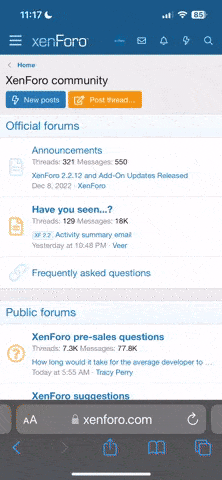Many people like to use the same password on multiple websites, and as we have all seen with the many recent leaks, password data is becoming less and less secure.
Although WDWMAGIC has not had any data security breaches, your account may still be compromised due to the use of a password on WDWMAGIC that has been leaked from another compromised site.
Today we are introducing a new feature to help offer an additional layer of security - two step verification.
Two-step verification, also known as two-factor authentication, requires you to provide two pieces of information to login - "something you know and something you have".
"Something you know" is your password. "Something you have" is the new part. You may have seen this with other services, such as Google accounts. If you're familiar with that, you'll understand how it works on WDWMAGIC.
Getting Started with Two Factor Authentication
To enable two-step authentication, you enter the two-step verification page from the account section. Note that you'll need to confirm your password before you can do any manipulation to the two-step verification settings.
To enable, you simply pick the method of verification you want to use.
You will be guided through he setup by the wizard.
Login with Two-Step Authentication
If you have enabled two-step authentication on your account, when logging in, you will be asked for your password as normal. Once successfully entered, you will then be asked for the verification code. This code can then come from one of two sources - the verification code app, or from an email sent to your account. You can choose which method you would like to use, assuming you have enabled both types in the steps above.
Trust for 30 Days
Once logged in, you will be given the option to trust the device for 30 days. If you trust this device, you can log out and log in without being prompted to complete two-step verification for 30 days.
Once the 30 days are up, you will be prompted to complete the two-step verification again (even if you have chosen to stay logged in).
In the event that you want to stop trusting a device or you need to revoke that trust for other devices, you can do this from the two-step verification setup page in the account system.
Summary
Two-step authentication makes your account very secure and very difficult for any third part to login with your account. We recommend that everyone use this new security feature.
However, it is enabled only on an opt-in basis, and if all of this sounds too complicated, you are free to ignore it and continue to login with just your regular password.
Although WDWMAGIC has not had any data security breaches, your account may still be compromised due to the use of a password on WDWMAGIC that has been leaked from another compromised site.
Today we are introducing a new feature to help offer an additional layer of security - two step verification.
Two-step verification, also known as two-factor authentication, requires you to provide two pieces of information to login - "something you know and something you have".
"Something you know" is your password. "Something you have" is the new part. You may have seen this with other services, such as Google accounts. If you're familiar with that, you'll understand how it works on WDWMAGIC.
Getting Started with Two Factor Authentication
To enable two-step authentication, you enter the two-step verification page from the account section. Note that you'll need to confirm your password before you can do any manipulation to the two-step verification settings.
To enable, you simply pick the method of verification you want to use.
- Verification code via app - this will use an app on your phone (such as Google Authenticator or Authy) to generate a 6 digit code. This code changes every 30 seconds.
- Email confirmation - this will send a unique, one-time-use code to the email address associated with your account.
You will be guided through he setup by the wizard.
Login with Two-Step Authentication
If you have enabled two-step authentication on your account, when logging in, you will be asked for your password as normal. Once successfully entered, you will then be asked for the verification code. This code can then come from one of two sources - the verification code app, or from an email sent to your account. You can choose which method you would like to use, assuming you have enabled both types in the steps above.
Trust for 30 Days
Once logged in, you will be given the option to trust the device for 30 days. If you trust this device, you can log out and log in without being prompted to complete two-step verification for 30 days.
Once the 30 days are up, you will be prompted to complete the two-step verification again (even if you have chosen to stay logged in).
In the event that you want to stop trusting a device or you need to revoke that trust for other devices, you can do this from the two-step verification setup page in the account system.
Summary
Two-step authentication makes your account very secure and very difficult for any third part to login with your account. We recommend that everyone use this new security feature.
However, it is enabled only on an opt-in basis, and if all of this sounds too complicated, you are free to ignore it and continue to login with just your regular password.